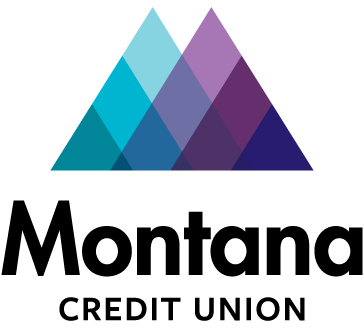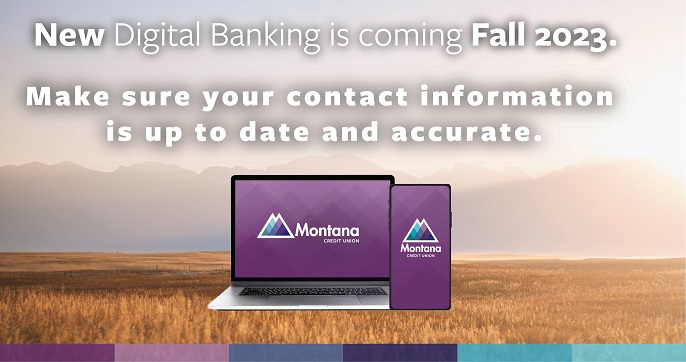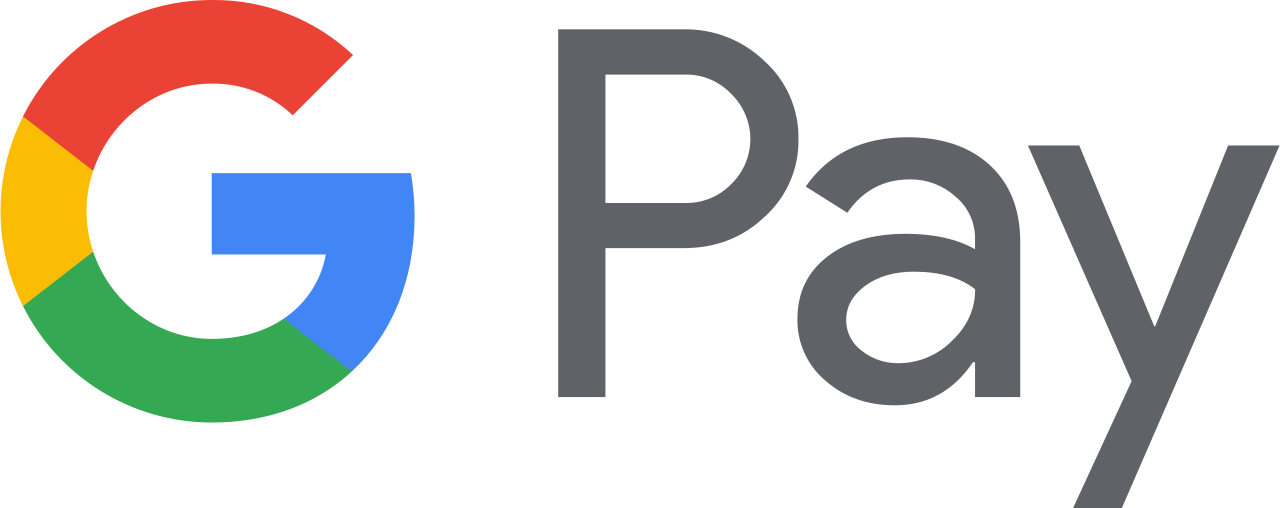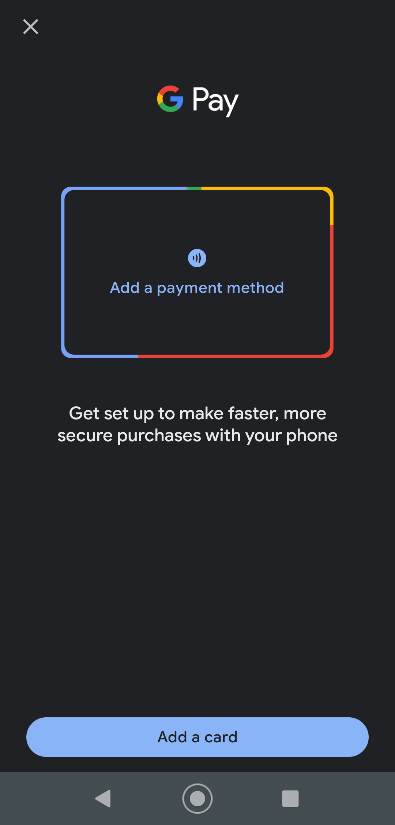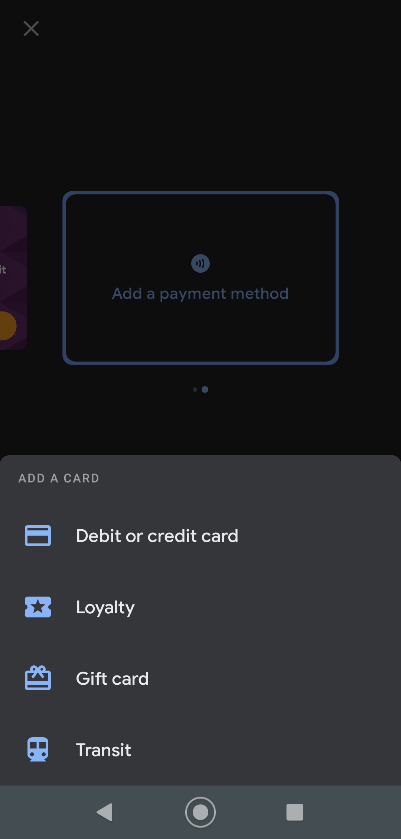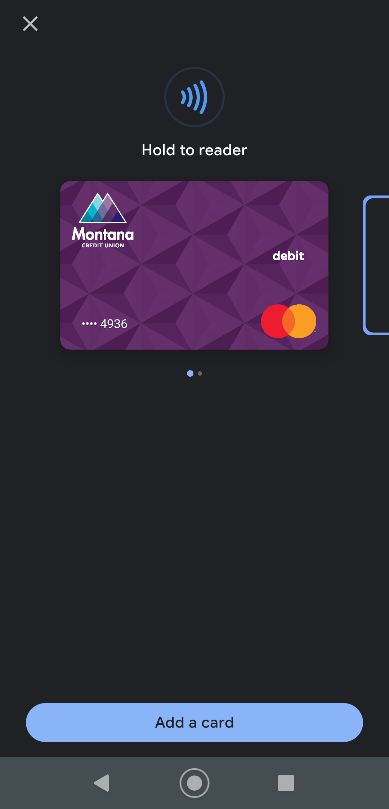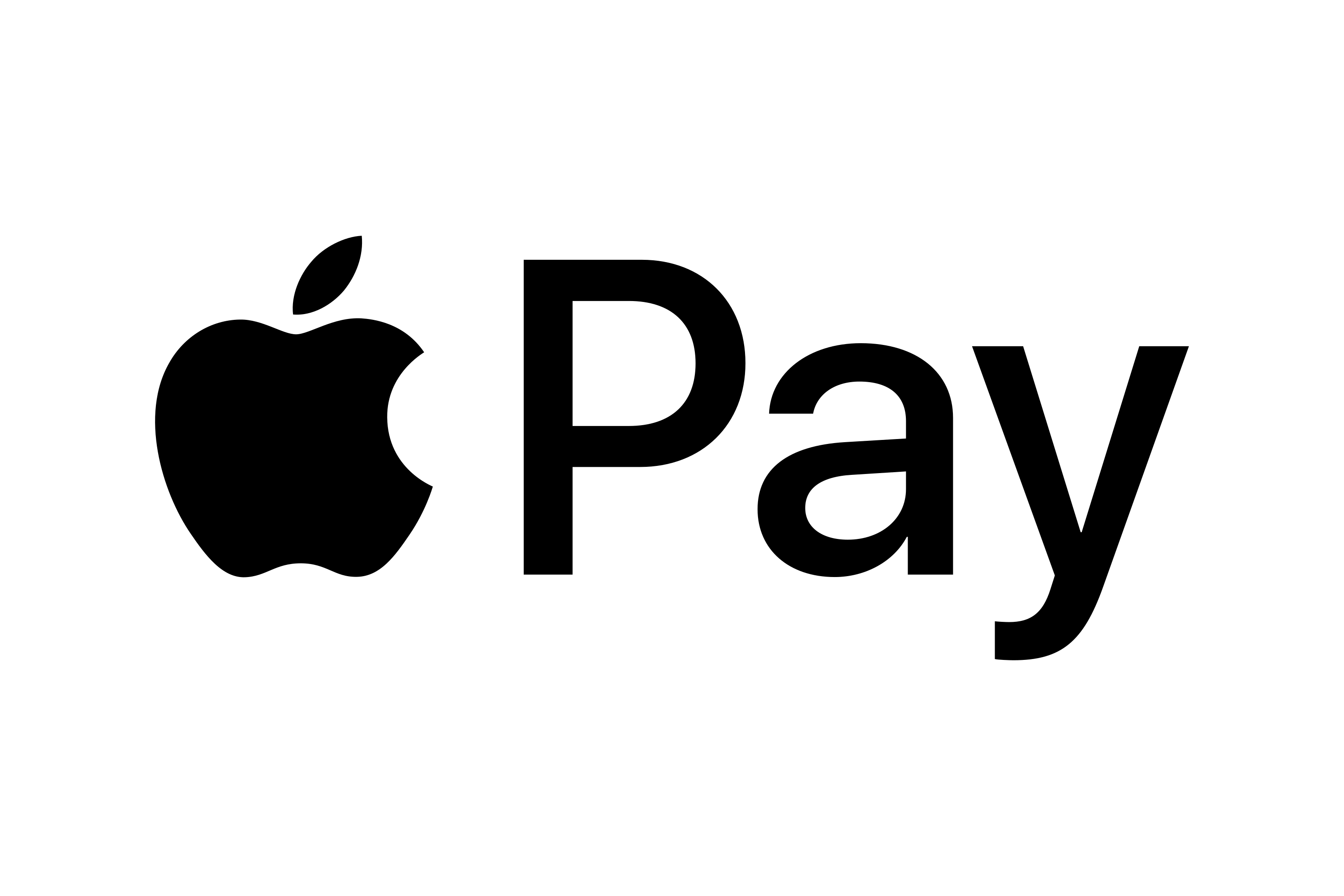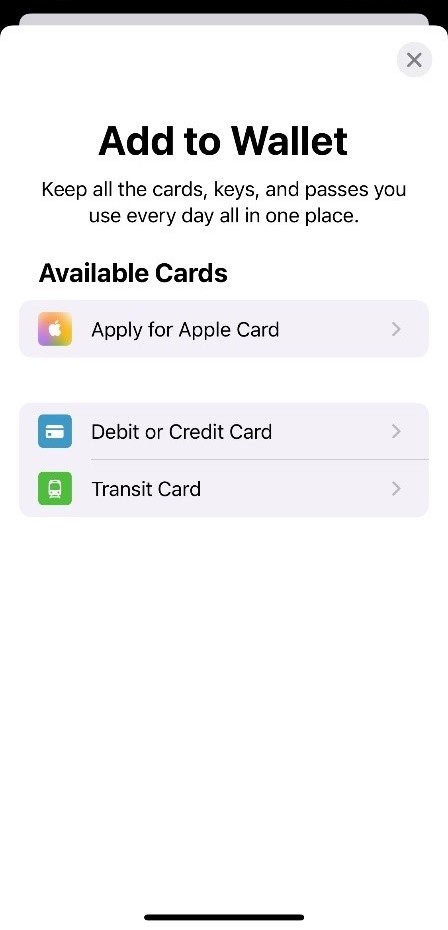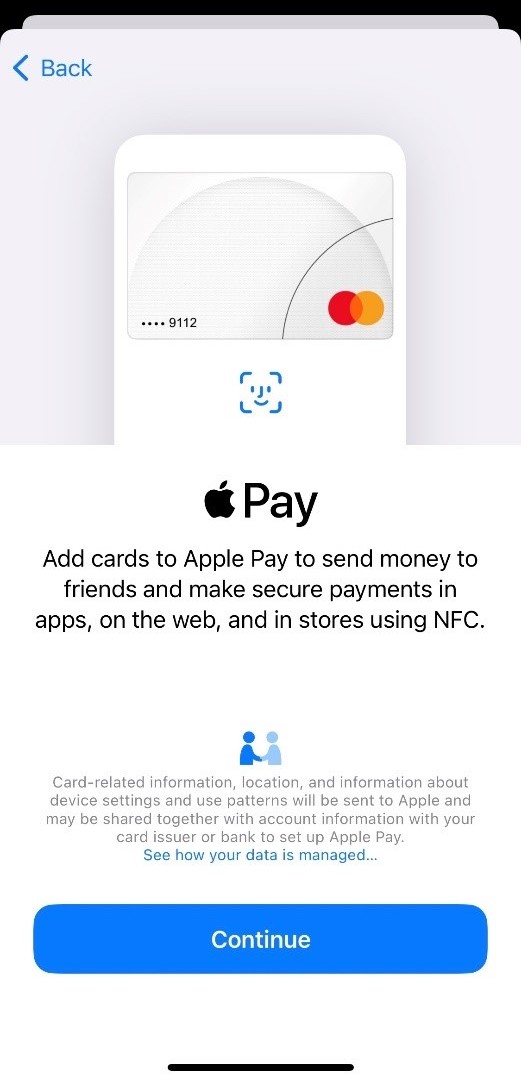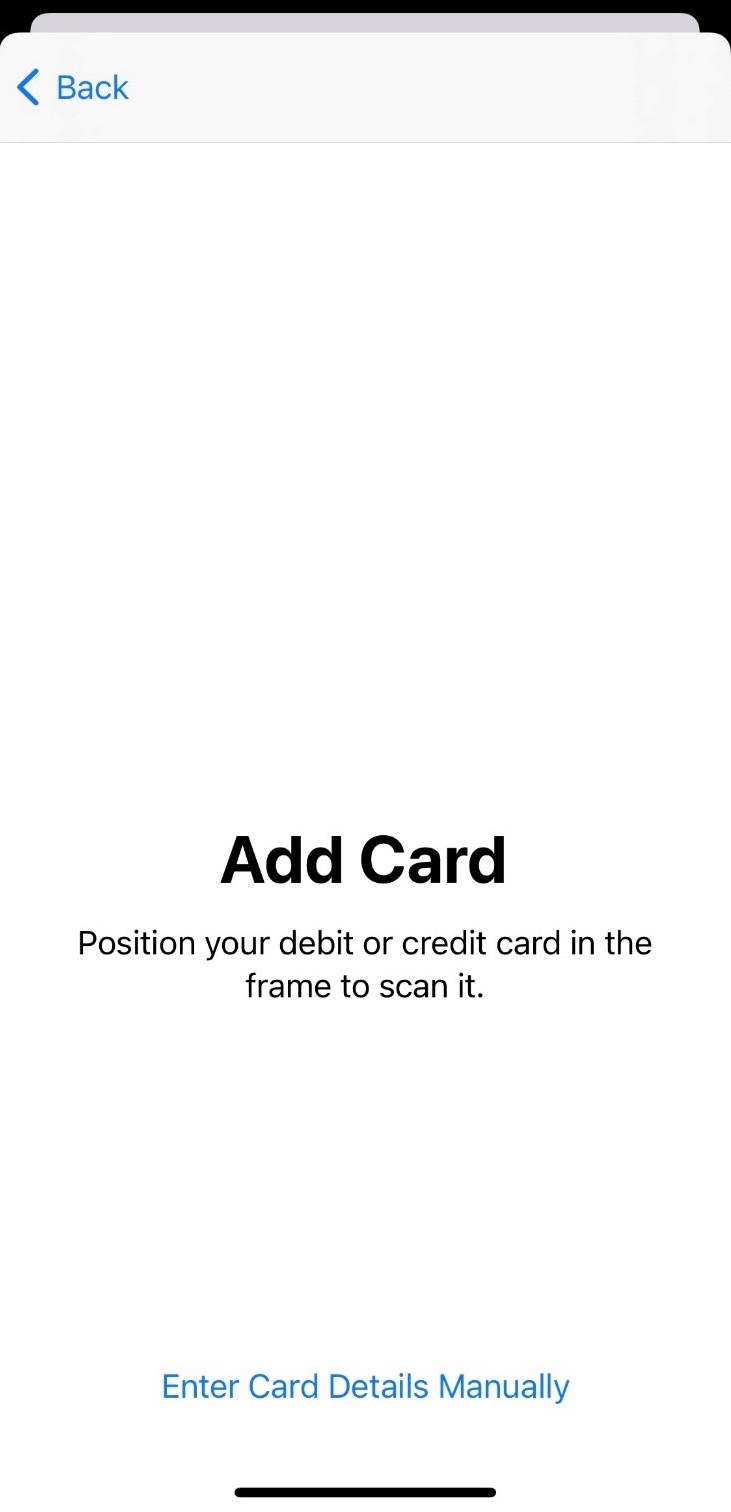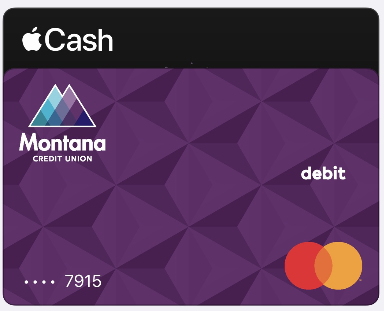MCU Digital Wallet is here!
We are excited to announce that your Montana Credit Union debit card is now eligible to add to your phone’s Digital Wallet! This offers a convenient and secure way to pay for items and transactions using your phone instead of cash or your debit card at participating merchants. The Montana Credit Union debit card is now available for use through Google Play, Samsung Pay, and Apple Pay.
How to set up your MCU debit card through Google Pay
With your Montana Credit Union card stored in Google Pay, you can pay in stores or on transit with your phone, pay in apps and on websites, send or receive money, and pay for Google products.
- Open the Google Pay app. (If you have multiple accounts in Google Pay, you can select the account to change):
- In the Google Pay app, at the top right, tap your profile picture or initial
- Tap the account you want to use to add a debit or credit card.
- Swipe up from the bottom.
- Tap Add a card > debit or credit card. (fig. A)
- Use the camera to capture you card info or enter it manually.
- If you’re asked to verify your payment method, choose an option from the list. (fig. B)
- Find and enter the verification code.
After you add a card, you might find a small charge on your account from Google Pay. This charge checks that your card and account are valid. The charge disappears and doesn’t affect your balance. You are now able to use Google Pay/Samsung Pay at participating merchants! (fig. C)
Please note - you can also add your MCU cards to Google Play on the web through your Google account. Visit the Google Play page to learn more.
How to set up your MCU debit card through Apple Pay.
Using Apple Pay can be simpler than using a physical card, and safer too. With cards stored in the Wallet app, you can use Apple Pay to make secure payments in stores, for transit, in apps, and on websites that support Apple Pay. In Messages, use Apple Pay to send and receive money from friends and family, and to make purchases from participating businesses. To set up Apple Pay, add your Montana Credit Union debit card to the Wallet app.
- In Wallet, tap +. You may be asked to sign in with your Apple ID.
- In Add to Wallet, select Debit or Credit Card. (fig. A)
- (please note, Montana Credit Union’s credit card is not available to add to your Digital Wallet yet)
- Add your MCU debit card information, either by taking a photo of the card or entering your card details. Position iPhone so that card appears in the picture frame, or enter card details manually. (fig. B)
- Set your default and rearrange your card. Your card is now available to use at participating merchants (fig. C)